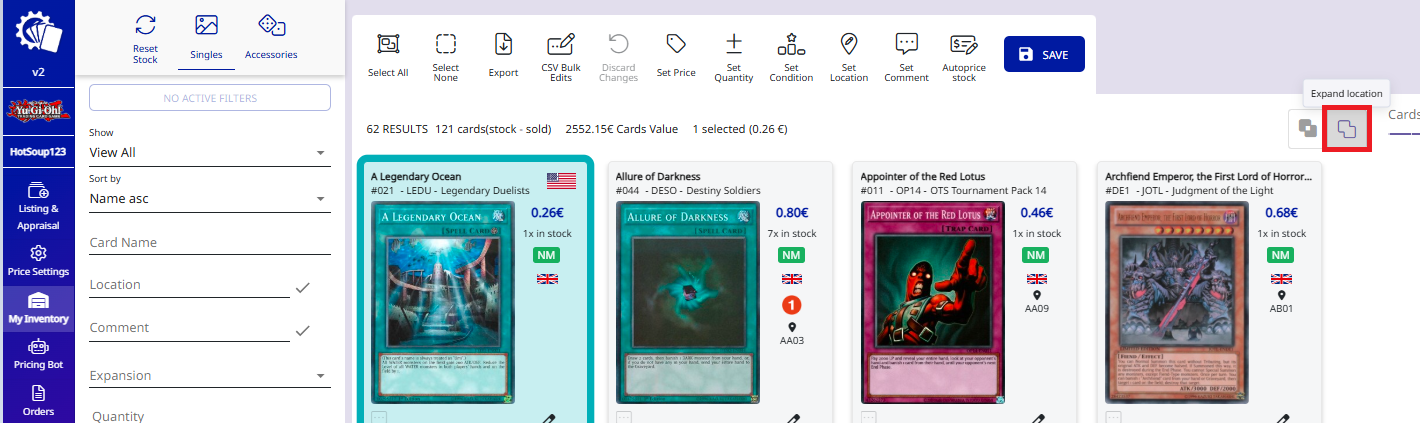Inventory
-
How to Select Cards
-
How to select range of articles with Shift+Click
-
How to use filters to refine searches
-
How to use comment search
-
How to export your cards to CSV file
-
How to change the quantity of your articles
-
How to delete cards from Your Stock
-
How to use "set price"
-
How to use "set/edit comment"
-
How to use "set condition"
-
How to use "set location"
-
How to edit cards in inventory